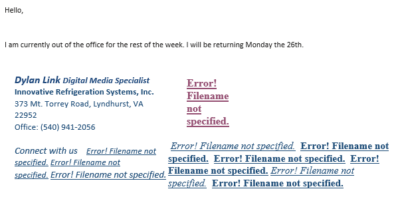Thank you for taking the time to refresh your personal Innovative branding!
Just follow the instructions below to create your brand new Innovative email signature.
- Click the button below to open the signature template. It will open a new tab that displays the template.
2. Press “Ctrl+a” to select the template.
3. Press “Ctrl+c” to copy the template.
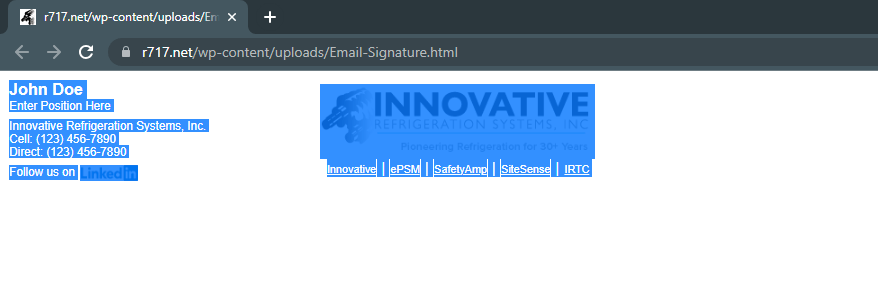
4. Open Outlook

5. Go to file -> options -> mail.
6. Click the Signatures button.
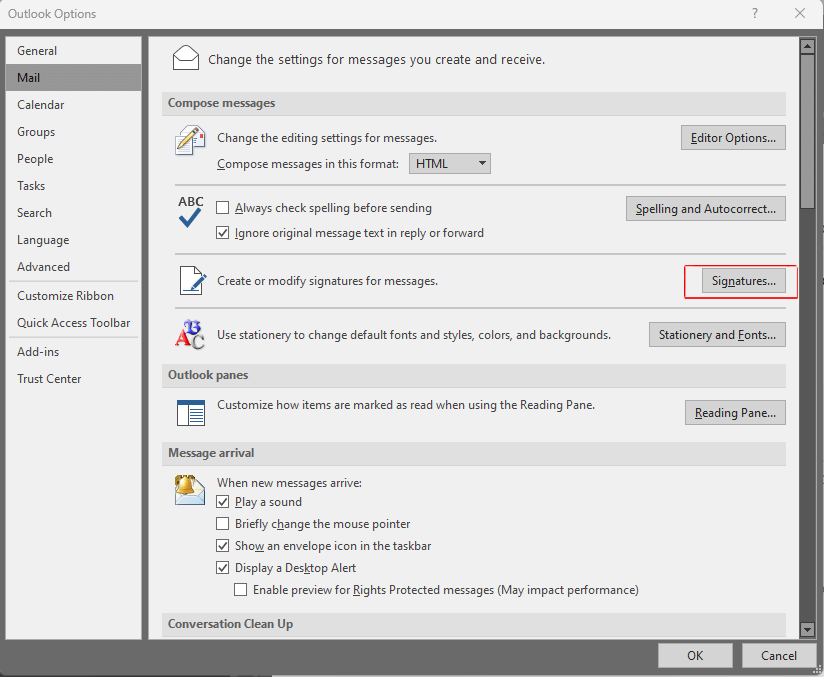
7. Click “new” to create a new signature, and name it whatever you would like.
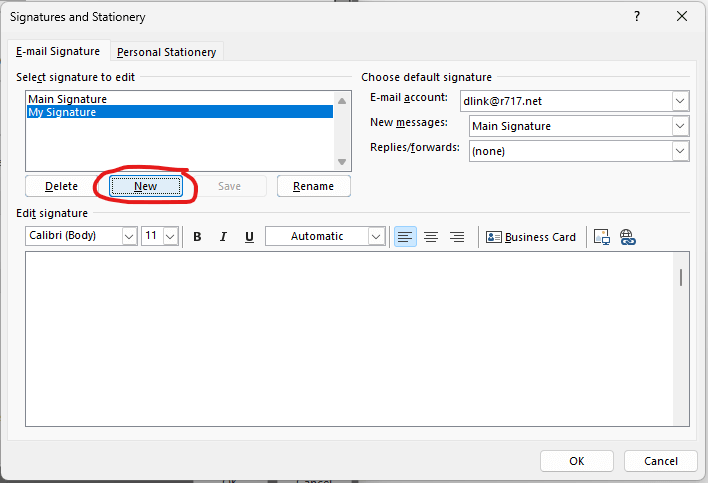
8. Select the text field and use “ctrl+v” to paste the template into it.
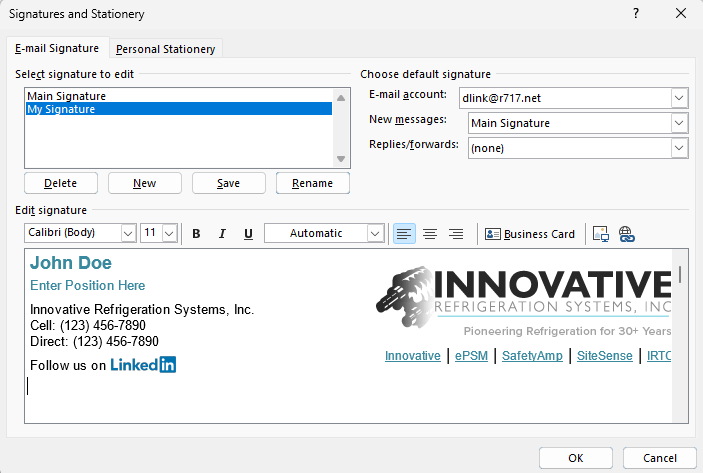
9. Change the name, position in the company, and phone numbers to your information.
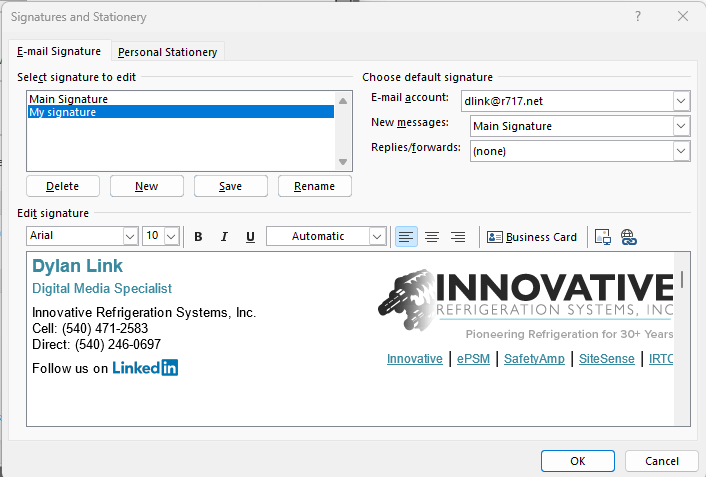
10. Before exiting, be sure to change your default signature options by clicking the dropdown menu and selecting your new signature’s name.
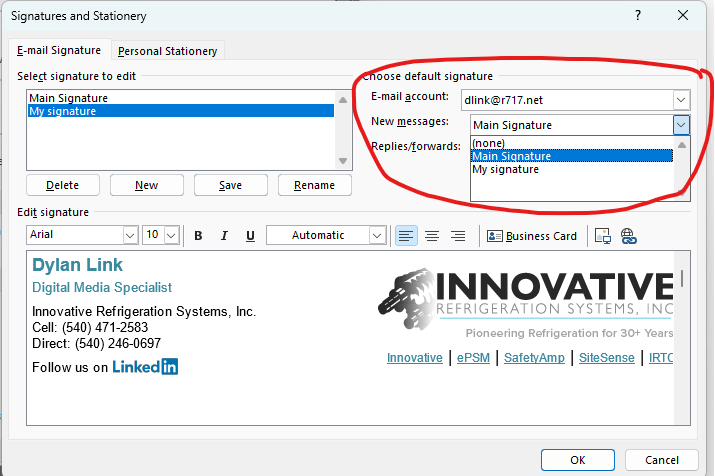
11. You can now exit the settings menu and use your new Signature!
Additionally, DO NOT copy and paste this signature into your “Out of Office” auto-reply. For this message you should have a simple text signature, like the one below:
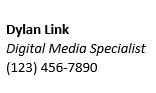
If you attempt to use the more complex signature for autoreply, your messages will produce an error and look like this: